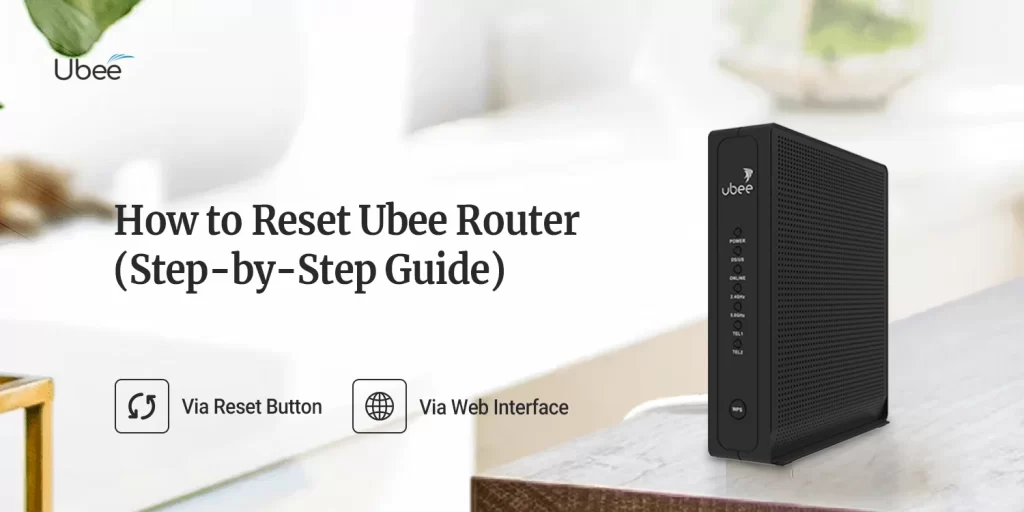This Ubee router reset guide will walk you through the steps to reset Ubee router to the factory default settings. The factory default settings are the configuration with which a Ubee router is sold or supplied to you. In other words, these are the original settings of your router that are there when it is manufactured. Once a user purchases it, the device is required to be configured.
For Ubee how to reset router instructions, this page will help you learn about it using two main methods. You can reset Ubee router using the reset button and the web interface. The reset button method is an easy process, whereas, the web interface method requires some time. Most users prefer to go about the Ubee router reset process using the reset button.
So let’s begin with the Ubee reset guide.
Method 1: Reset Ubee router via the reset button
This is the first method through which you can restore the factory default settings on your router using a reset button. Please follow this method carefully:

- The Ubee router must be On.
- Locate the reset button on the backside of the Ubee WiFi router.
- You may need a pointed object, such as a pen or needle to press the button.
- Thereafter, press and hold the reset button of your Ubee router for a good 10 seconds.
- The Ubee router reset will initiate.
- It will take a few seconds for your device to reboot and restore its original settings.
- At last, the Ubee router will reset successfully.
Method 2: Reset Ubee router via the web interface
The web interface is a web-based utility of your Ubee wireless router that lets you configure, manage, control, and reset your router’s settings remotely. You can use your PC or smartphone to access your router and reset its settings. Have a look at the instructions listed below:
- Make sure the Ubee wireless router is On.
- Connect the router to the computer using an Ethernet cable or WiFi.
- Launch a web browser on your PC and login to the router.
- Use your Ubee router’s default IP address 192.168.0.1.
- Enter this address in the address bar of the web browser and hit Enter.
- Thereafter, you will reach the Ubee router login page.
- Put down the username and password of the Ubee router.
- Click Login and you will reach the Ubee router’s web interface.
- Select Status and then click User Default.
- After that, click Reset button.
- Follow the on-screen instructions and the reset will initiate.
- At last, the Ubee router reset will be completed successfully.
Troubleshooting Common Issues
If you face any common issues with your Ubee WiFi router, you can easily resolve them using the instructions we’ve listed below. We have put down certain tips and tricks that will help you bring your router back to life:
- First of all, you must always cross-check that the power supply is not having any issues.
- Make sure the wall or power outlet is working fine.
- After that, ensure that the router is connected to the modem using an Ethernet cable.
- The Ubee router should be configured appropriately.
- If you still face issues with your device, make sure your PC or smartphone’s firewall or antivirus programs are not causing any problem.
- At last, you can reset Ubee router to the factory default settings.
- For reset, press and hold the reset button for at least 10 seconds.
- At last, the router will reset.
- Reconfigure the Ubee router and the issues will fix.
Conclusion
This is all about the how to reset router instructions. We hope this guide helped you learn how to reset Ubee router to the factory default settings using two main methods. You can either use the reset button method or the web interface method to go about the Ubee reset process.
We hope you liked this guide and that it allowed to restore the factory default settings on your router without any hassle. If you experience any issues while attempting to reset your device, please feel free to talk to our support team for more help.
Frequently Asked Questions (FAQs)
How do I connect my Ubee router to the Internet?
To connect Ubee router to the internet, make sure you connect your router to a modem provided by your service provider. You must use an Ethernet cable to connect the Ubee WiFi router to the modem. Moreover, you must set up the internet connection on your router appropriately.
Why is my Internet router not connecting?
If you see your router not connecting to the internet, please make sure the modem is Active. Cross-check that the internet is active on the modem. You can look at the status light on your modem. Try getting in touch with your service provider to ensure there are no server outage in your area. Please power cycle your modem and router if the issue is not resolved.
How do I access my Ubee modem settings?
You can access your Ubee modem’s settings using the default IP address 192.168.0.1. Make sure you remember the username and password of your modem to login to it.
What is the IP address of Ubee?
The private IP address of your Ubee router is 192.168.0.1. You can use this IP address to login to your router and configure its settings.